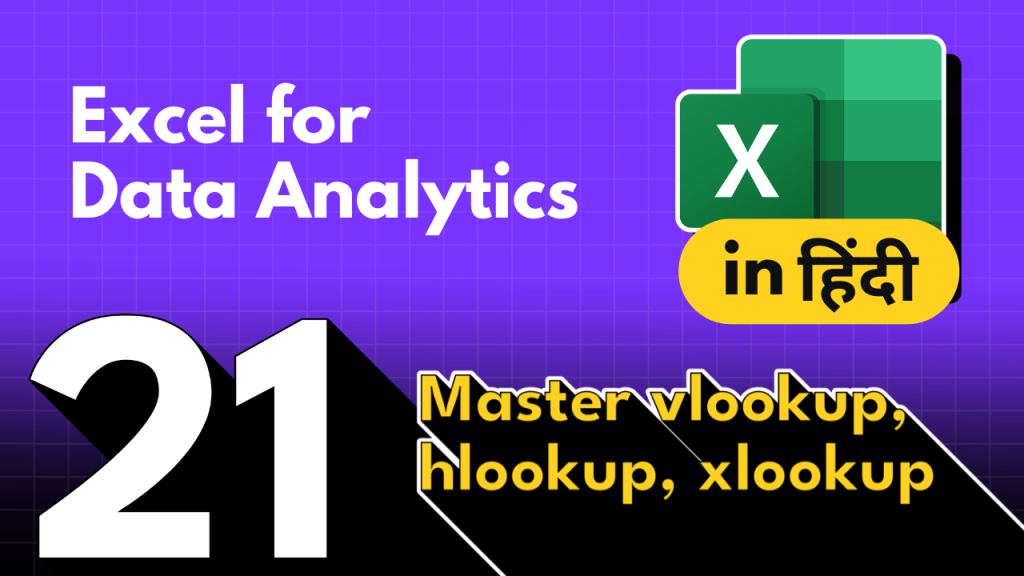Understanding VLOOKUP Excel
VLOOKUP, or Vertical Lookup, searches for a value in the first column of a table and returns a value in the same row from a column you specify. It’s perfect for searching vertically, where your key values are in a column to the left of the data you want to retrieve.
Syntax:
plaintext
Copy code
VLOOKUP(lookup_value, table_array, col_index_num, [range_lookup])
Example:
Consider a table of employees with their IDs and Names:
| Employee ID | Employee Name |
|---|---|
| 101 | John Doe |
| 102 | Jane Smith |
| 103 | Emily Johnson |
| 104 | Michael Brown |
To find the name of the employee with ID 103:
=VLOOKUP(103, A2:B5, 2, FALSE)
This formula looks for the ID 103 in the first column and returns the name from the second column of the same row.
Getting to Know HLOOKUP
HLOOKUP, or Horizontal Lookup, is used to search for a value across the top row of a table and to return a value from the same column, but a different row specified by you.
Syntax:
HLOOKUP(lookup_value, table_array, row_index_num, [range_lookup])
Example:
Imagine a table showing product sales over the first quarter:
| Month | January | February | March |
|---|---|---|---|
| Product A | 150 | 200 | 180 |
| Product B | 90 | 110 | 130 |
To find the sales of Product A in February:
=HLOOKUP("February", A1:D3, 2, FALSE)
This formula searches for “February” in the top row and returns the sales figure from the second row.
Exploring XLOOKUP
Introduced to eliminate the limitations of VLOOKUP and HLOOKUP, XLOOKUP can search in any direction—vertically or horizontally—and return the corresponding value from any specified array or range.
Syntax:
XLOOKUP(lookup_value, lookup_array, return_array, [if_not_found], [match_mode], [search_mode])
Example:
Using the same employee table:
| Employee ID | Employee Name |
|---|---|
| 101 | John Doe |
| 102 | Jane Smith |
| 103 | Emily Johnson |
| 104 | Michael Brown |
To find the name associated with ID 102:
=XLOOKUP(102, A2:A5, B2:B5, "Not Found")
This function searches for ID 102 in the array A2and returns the corresponding name from B2.
Conclusion
Excel’s lookup functions are essential for anyone looking to manage large datasets efficiently. Whether you’re working with vertically oriented data using VLOOKUP, horizontally oriented data using HLOOKUP, or need the flexibility of XLOOKUP, mastering these functions will greatly enhance your data handling capabilities.
Use these functions to streamline workflows, enhance data analysis, and ensure your data tasks are more productive and error-free.