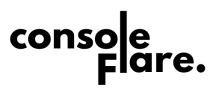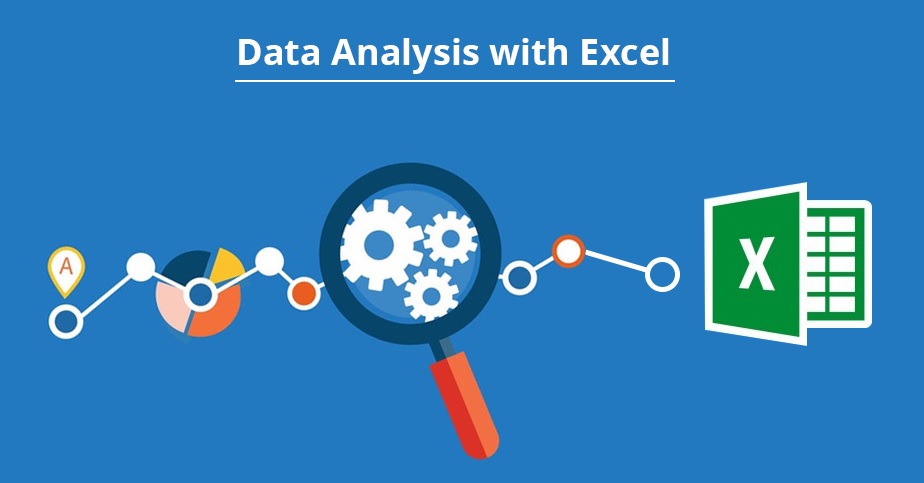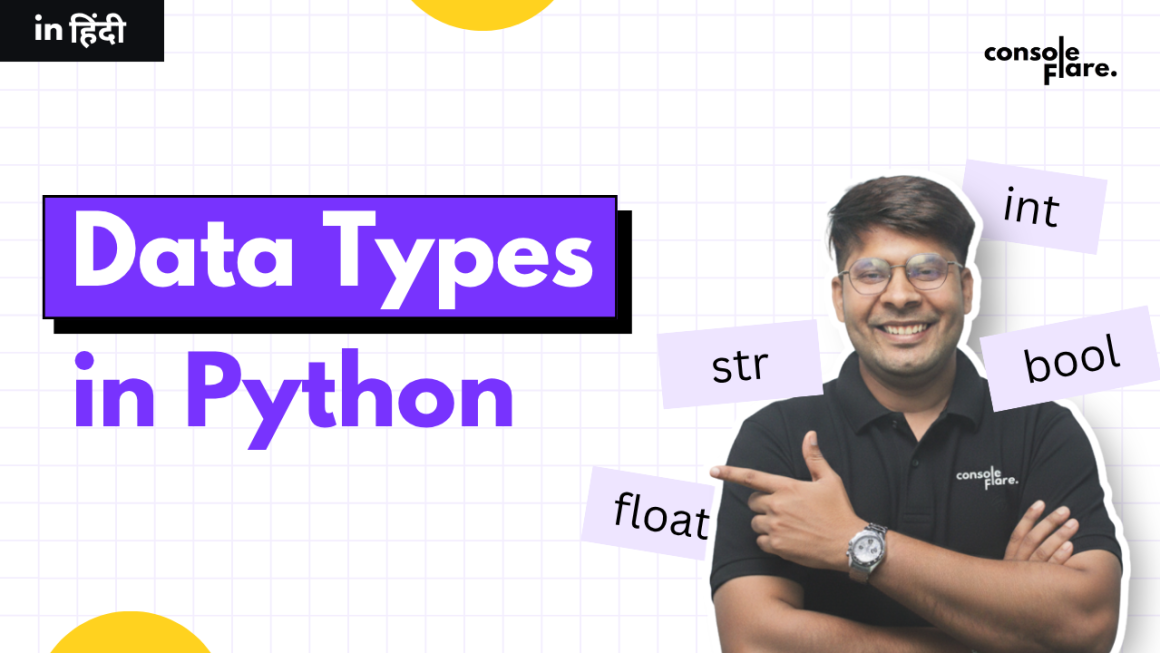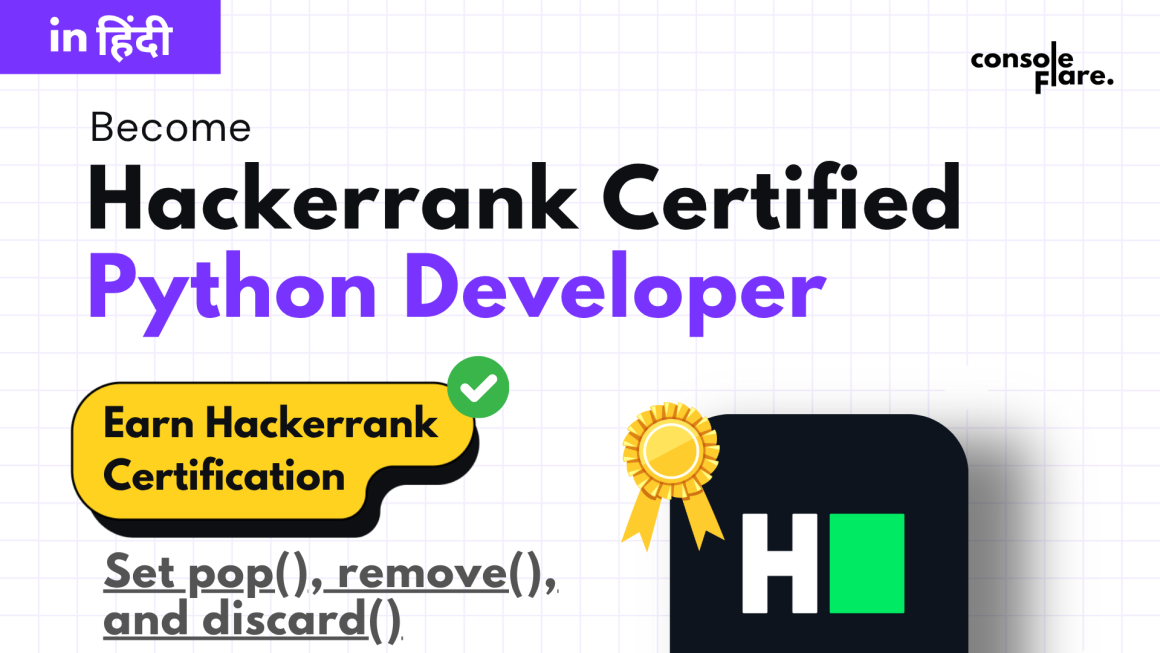Microsoft Excel is one of the most popular and widely used tools for data analysis across industries. Its user-friendly interface makes it accessible to everyone — even those without a technical background. With Excel, you can store, clean, filter, sort, and visualize data without needing deep programming knowledge.
In this article, you’ll learn how to perform effective data analysis using Excel.
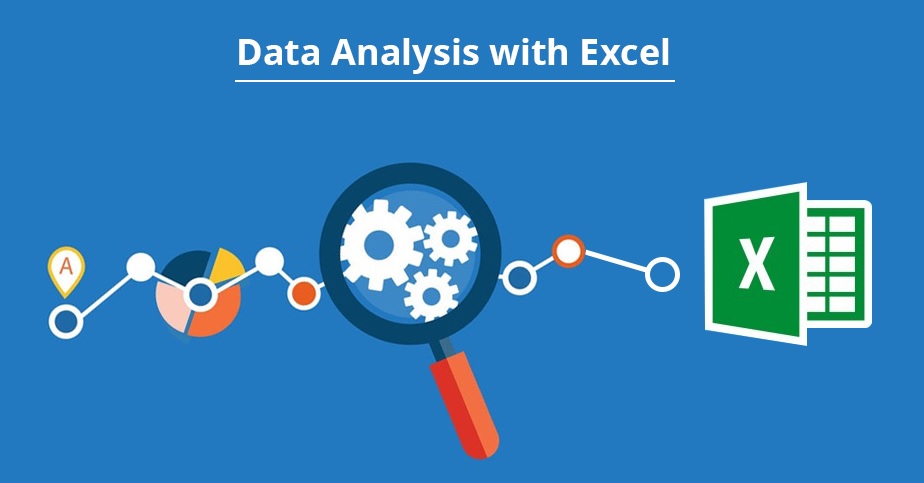
Understanding the Excel Interface
Before you begin working with data, it’s important to understand Excel’s interface. Excel’s spreadsheet layout consists of cells arranged in rows and columns. At the top of the window is the Ribbon, which contains various tabs like Home, Insert, Formulas, Data, and more — each offering tools to perform specific tasks.
Preparing Your Dataset
Good data analysis starts with clean data. Your first step should always be data cleaning. This involves removing duplicates, handling missing values, and formatting your data for analysis. Excel functions like Text to Columns, Find and Replace, and Data Validation make it easy to prepare raw data.
Sorting and Filtering
Sorting and filtering data helps you explore it quickly and efficiently:
- Sorting: Arrange your data in ascending or descending order based on one or more columns.
- Filtering: Display only the rows that match specific criteria.
For example, you can sort sales data by revenue or filter it to show only transactions from a specific region.
Using Formulas and Functions
Excel offers a wide range of built-in functions that make data manipulation simple:
- Basic: SUM, AVERAGE, COUNT, MAX, MIN
- Conditional Logic: IF, VLOOKUP, INDEX, MATCH, XLOOKUP (preferred modern replacement for VLOOKUP and HLOOKUP)
These functions allow you to perform calculations, analyze relationships, and build more complex analyses.
Pivot Tables: Your Secret Weapon
Pivot Tables are one of Excel’s most powerful tools for data analysis. With simple drag-and-drop functionality, you can summarize large datasets, explore relationships between columns, and calculate aggregations (such as totals, averages, and percentages).
Pivot Tables are frequently used in business dashboards for interactive data exploration.
Data Visualization with Charts
Excel makes it easy to visualize data with various chart types:
- Line Chart → Trend analysis over time
- Bar / Column Chart → Compare categories
- Pie Chart → Show proportions
- Area and Scatter Plots → Show relationships and distributions
Choosing the right chart is key to communicating your insights effectively.
Conditional Formatting
Conditional Formatting allows you to visually highlight patterns in your data:
- Highlight cells based on value thresholds (e.g., high/low values)
- Identify duplicates
- Apply data bars, color scales, and icon sets to create heatmaps
This makes trends and outliers instantly visible.
Using Named Ranges
Named Ranges simplify formula writing and make your spreadsheets more readable — especially when working with large datasets. Instead of referencing A1:A1000, you can define a range like SalesData and use it in your formulas.
Working with Dates and Times
Excel provides robust support for date and time analysis:
- Functions: TODAY(), NOW(), DATE(), YEAR(), MONTH(), WEEKDAY()
- Example use cases: calculating the number of days between two dates, extracting the year/month, building dynamic calendars.
These are essential for time-series analysis.
Text Functions for Data Cleaning
When working with text-heavy or messy datasets, text functions are invaluable:
- LEFT, RIGHT, MID → Extract specific parts of text
- LEN → Count characters
- FIND, SUBSTITUTE → Search and replace text
- TEXT → Format numbers or dates as text
These functions help you transform and clean text data for analysis.
Using Lookup Functions
When working with multiple tables or datasets, lookup functions allow you to retrieve data based on a common identifier:
- VLOOKUP and HLOOKUP (older, still used)
- INDEX and MATCH (more flexible)
- XLOOKUP (modern, recommended)
Lookups are essential for combining data from different sheets and sources.
Advanced Functions
As you progress, you’ll want to leverage Excel’s more advanced functions:
- SUMIFS, COUNTIFS, AVERAGEIFS → Conditional aggregations
- UNIQUE → Extract unique values
- FILTER, SORT, SEQUENCE → Dynamic array functions (Excel 365)
These functions allow you to build more dynamic and powerful analyses.
Working with External Data
Excel can easily import external data from sources such as CSV files, databases, and web pages. The Get Data & Transform Data tools (known as Power Query) enable advanced data cleaning and transformation before analysis — a must-have for handling complex or large datasets.
Automating Tasks with Macros
Macros can automate repetitive tasks, saving you time and increasing efficiency. While not required for beginners, learning basic macros can be a valuable next step once you’re comfortable with core Excel functions.
Dashboards and Reports
With Excel, you can create dashboards by combining multiple Pivot Tables, charts, and KPIs on a single page. Many organizations use Excel dashboards for quick, interactive analysis. By linking visuals to slicers and drop-downs, you can create dynamic reports that allow users to explore the data interactively.
Conclusion
Microsoft Excel remains one of the most versatile and powerful tools for data analysis — and it’s a great starting point for anyone entering the world of analytics. Whether you’re analyzing sales trends, customer data, or financial reports, mastering Excel will give you a strong foundation.
If you’re serious about building a career in data analytics, consider enrolling in a program at Console Flare. Guided by industry experts, you’ll gain practical skills and benefit from strong placement support — helping you land a high-paying role in this exciting field.
For more such content and regular updates, follow us on Facebook, Instagram, LinkedIn