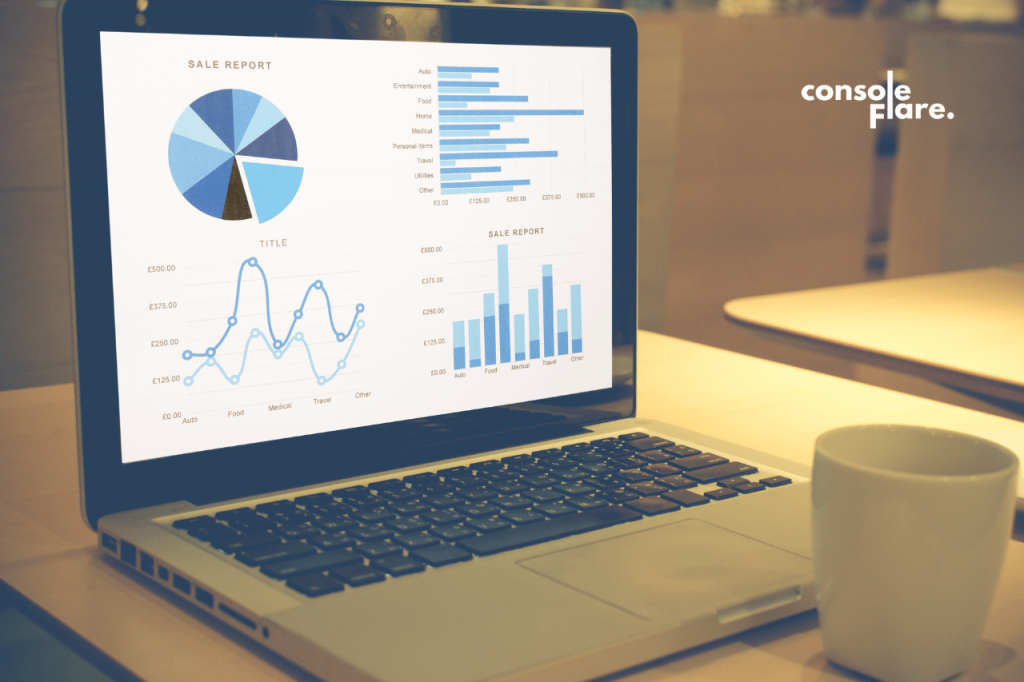Decoding the Path: 10 Most Asked Power BI Interview Questions
Power BI has emerged as a powerful tool, empowering organizations to transform raw data into actionable insights in the dynamic world of data visualization and analytics. As you embark on a journey toward acing your Power BI interview, we’re here to unravel the 10 Most Asked Power BI Interview Questions, providing you with the knowledge and confidence to shine in your interview.
What is Power BI?
Power BI, developed by Microsoft, is a business analytics service that facilitates data visualization, exploration, and sharing. It transforms data from various sources into interactive and visually appealing reports and dashboards, aiding in decision-making across organizations.
History & Release
Power BI’s journey began in 2013, evolving from a collection of Excel add-ins into a comprehensive suite. It includes Power BI Desktop for report creation, Power BI Service for sharing and collaboration, and Power BI Mobile for access on the go. With regular updates, Power BI remains at the forefront of data visualization innovation.
Why Power BI?
Power BI’s popularity stems from its user-friendly interface, robust features, and seamless integration with other Microsoft tools. It democratizes data analysis, allowing users of all skill levels to transform data into insights without the need for extensive technical expertise.
You’re reading the article, 10 Most Asked Power BI Interview Questions With Detailed Answers.
Power BI vs Tableau
Power BI and Tableau are both prominent players in the data visualization landscape. While Tableau offers greater flexibility in terms of data source connectivity, Power BI shines with its integration capabilities with Microsoft products. The choice often depends on specific organizational needs.
The comparison between Power BI and Tableau often sparks discussions among data professionals and organizations looking for the best data visualization and analytics tool. Both Power BI and Tableau are powerful platforms with their own strengths and capabilities. Let’s delve into a detailed comparison to help you understand the nuances of each tool.
Power BI
Strengths
- Integration with Microsoft Ecosystem: Power BI seamlessly integrates with other Microsoft tools like Excel, SharePoint, and Azure. If your organization uses Microsoft products, Power BI offers a cohesive experience.
- User-Friendly Interface: Power BI boasts a user-friendly interface, making it accessible to users with varying technical backgrounds. The drag-and-drop functionality simplifies report and dashboard creation.
- Cost-Efficiency: Power BI offers a range of pricing options, including a free version with limited features. This makes it an attractive choice for small businesses and startups.
- Natural Language Query: Power BI’s Q&A feature allows users to ask questions using natural language, making it easier to interact with data and generate insights.
- Strong Data Transformation: Power Query, a component of Power BI, excels in data transformation and cleaning tasks. It simplifies the process of shaping data for analysis.
You’re reading the article, 10 Most Asked Power BI Interview Questions With Detailed Answers.
Considerations
- Advanced Analytics: While Power BI provides robust analytics capabilities, Tableau is often favored for more advanced analytical functionalities.
- Complex Visualizations: While Power BI offers various visualization options, some users find Tableau’s flexibility in creating complex visuals to be superior.
You’re reading the article, 10 Most Asked Power BI Interview Questions With Detailed Answers.
Tableau
Strengths
- Data Visualization Flexibility: Tableau is renowned for its versatility in creating complex and customized visualizations. Users can create a wide range of visual elements with intricate details.
- Advanced Analytics: Tableau offers advanced analytics capabilities, including predictive analytics, statistical analysis, and integration with R and Python for machine learning.
- Data Exploration: Tableau encourages exploratory data analysis through its intuitive interface and interactive features, allowing users to uncover insights through exploration.
- Community and Resources: The Tableau community is strong, with a wealth of resources, forums, and user-generated content available to help users learn and troubleshoot.
- Cross-Database Joins: Tableau’s Data Prep features enable users to perform cross-database joins, which can be beneficial when dealing with data from multiple sources.
Considerations
- Learning Curve: Tableau’s advanced features can lead to a steeper learning curve, especially for non-technical users.
- Pricing: Tableau’s pricing structure can be higher than Power BI’s, potentially making it less accessible for smaller organizations.
- Integration: While Tableau integrates with various data sources, its integration with Microsoft products might not be as seamless as Power BI’s integration.
You’re reading the article, 10 Most Asked Power BI Interview Questions With Detailed Answers.
Choosing the Right Tool
The choice between Power BI and Tableau largely depends on your organization’s needs, existing infrastructure, budget, and the technical skills of your team. If your organization heavily relies on Microsoft products and seeks a cost-effective solution, Power BI might be the way to go. On the other hand, if advanced analytics, data visualization flexibility, and a strong community are essential, Tableau could be the better fit.
You’re reading the article, 10 Most Asked Power BI Interview Questions With Detailed Answers.
Both tools offer trial versions, allowing you to explore their features before committing. Ultimately, the right choice hinges on aligning the tool’s capabilities with your specific requirements and goals.
Concepts to Learn in Power BI
When diving into the world of Power BI, there are several key concepts that you’ll need to grasp in order to effectively create, analyze, and visualize data. Let’s explore these foundational concepts that form the backbone of Power BI proficiency:
- Data Sources and Connections: Understand how to connect to various data sources, such as databases, spreadsheets, online services, and cloud platforms. Learn to import data into Power BI using Power Query and establish data connections for live or scheduled refresh.
- Power Query: This data transformation tool within Power BI enables you to clean, reshape, and combine data from different sources. Learn to perform tasks like filtering, sorting, merging, and pivoting using the intuitive Power Query interface.
- Data Modeling: Explore the art of designing effective data models by creating relationships between tables. Learn about primary and foreign keys, and how to create one-to-one, one-to-many, and many-to-many relationships.
- DAX (Data Analysis Expressions): Delve into the world of DAX, the formula language that empowers you to create calculations, measures, and calculated columns. Learn to use DAX functions for aggregations, time-based calculations, and complex expressions.
- Measures and Calculated Columns: Understand the difference between measures and calculated columns. Measures perform calculations on the fly in visualizations, while calculated columns create new columns in your data model.
- Data Visualization: Learn to create compelling visualizations that help in conveying insights effectively. Master different types of charts, graphs, and visuals, and understand when to use each for optimal impact.
- Dashboard and Report Creation: Explore the process of creating interactive dashboards and reports by combining visuals and slicers. Learn to arrange and format elements for a coherent and informative presentation.
- Filters and Slicers: Understand how to apply filters to visuals and how to use slicers for interactive data filtering. Learn to provide users with the ability to drill down and focus on specific data subsets.
- Publishing and Sharing: Grasp the steps involved in publishing reports and dashboards to the Power BI Service. Learn to share reports with colleagues, collaborators, and external users while maintaining data security.
- Power BI Service: Familiarize yourself with the Power BI Service, where reports and dashboards can be accessed, shared, and collaborated on. Understand how to set up workspaces, manage permissions, and schedule data refreshes.
- Data Refresh: Learn how to keep your data up to date by setting up automated data refreshes. Explore incremental refresh techniques for large datasets to optimize performance.
- Power BI Mobile: Understand how to design reports and dashboards for mobile devices, ensuring that your insights remain accessible on the go.
- Power BI Gateways: Explore the concept of gateways and their role in securely connecting on-premises data sources to the Power BI Service, enabling real-time data updates.
- Row-level Security: Learn how to implement row-level security to restrict data access based on user roles and permissions.
- Custom Visuals: Dive into the world of custom visuals to extend Power BI’s capabilities beyond the default set of visuals. Learn how to import and use custom visuals created by the Power BI community.
You’re reading the article, 10 Most Asked Power BI Interview Questions With Detailed Answers.
Mastering these concepts will empower you to confidently navigate Power BI, create impactful data visualizations, and extract meaningful insights from your data. Whether you’re a data analyst, business user, or aspiring data professional, a solid understanding of these foundational concepts will pave the way for your success with Power BI.
You’re reading the article, 10 Most Asked Power BI Interview Questions With Detailed Answers.
Power BI Interview Questions for 2025
1. How does Power Query work in Power BI?
2. Can you describe the process of data modeling in Power BI?
3. What is DAX (Data Analysis Expressions) and how is it used in Power BI?
4. How do you create relationships between tables in Power BI?
5. What are calculated columns and measures in Power BI? What is the difference between them?
6. How can you enhance the performance of Power BI reports and dashboards?
7. Can you explain the concept of Power BI gateways and their purpose?
8. How do you publish and share reports and dashboards in Power BI?
9. Have you worked with Power BI Embedded? If so, can you explain how it is used?
10. How can you apply filters and slicers in Power BI reports?
You’re reading the article, 10 Most Asked Power BI Interview Questions With Detailed Answers.
Power BI Interview Questions with Answers for 2025
1. How does Power Query work in Power BI?
Power Query is a data transformation and ETL (Extract, Transform, Load) tool integrated into Power BI. It enables you to connect to various data sources, perform data cleansing, transformation, and shaping tasks, and then load the transformed data into Power BI for analysis. Power Query offers a user-friendly interface where you define data manipulation steps using a graphical interface or M language, a formula language used for data transformations. Once you’ve created these transformations, they can be easily applied to new data when it’s updated, ensuring consistency and accuracy in your analysis.
2. Can you describe the process of data modeling in Power BI?
Data modeling in Power BI involves creating relationships between different tables within your dataset to enable cross-table analysis. It starts by importing your data into Power BI and defining primary and foreign keys to establish relationships. Power BI automatically detects and suggests relationships based on column names, but you can also manually create and manage relationships. Effective data modeling ensures that your analysis accurately represents the real-world relationships between different data elements.
You’re reading the article, 10 Most Asked Power BI Interview Questions With Detailed Answers.
3. What is DAX (Data Analysis Expressions) and how is it used in Power BI?
DAX, or Data Analysis Expressions, is a formula language used in Power BI to create calculated columns, measures, and calculated tables. It’s designed to perform calculations and aggregations on data within your Power BI dataset. DAX functions are used to create complex calculations like SUM, AVERAGE, COUNT, and more. It allows you to perform calculations that go beyond the capabilities of standard aggregation functions, making it an essential tool for creating meaningful insights.
4. How do you create relationships between tables in Power BI?
To create relationships between tables in Power BI, follow these steps:
- In Power BI Desktop, go to the “Model” view.
- Select the first table, then drag and drop the column you want to use as a primary key onto the corresponding column in the second table.
- A line connecting the two tables will appear, representing the relationship.
- Double-click the line to open the relationship dialog box, where you can specify the relationship type (one-to-one, one-to-many, many-to-one) and the cross-filter direction.
You’re reading the article, 10 Most Asked Power BI Interview Questions With Detailed Answers.
5. What are calculated columns and measures in Power BI? What is the difference between them?
Calculated Columns are created by defining a new column in a table based on an expression or formula. They are calculated row-by-row during data loading and become part of the dataset.
Measures, on the other hand, are calculations performed on the fly during visualization. They aggregate data at the intersection of rows and columns and are defined using DAX expressions. Measures are used to perform calculations like sums, averages, and percentages on your data.
The key difference is that calculated columns introduce new data into your table, while measures perform calculations on existing data when visualizations are created.
6. How can you enhance the performance of Power BI reports and dashboards?
To enhance the performance of Power BI reports and dashboards:
- Minimize the use of calculated columns, as they can impact data refresh times.
- Use measures instead of calculated columns whenever possible.
- Optimize visuals by reducing unnecessary elements and filtering data at the visual level.
- Load only the necessary columns and rows into your dataset.
- Use data compression techniques to reduce storage requirements.
- Schedule regular data refresh and use an incremental refresh for large datasets.
- Publish reports to the Power BI Service and enable caching for a better end-user experience.
You’re reading the article, 10 Most Asked Power BI Interview Questions With Detailed Answers.
7. Can you explain the concept of Power BI gateways and their purpose?
Power BI gateways are software applications that enable secure data transfer between on-premises data sources and the Power BI Service in the cloud. They act as a bridge between your data sources and Power BI, allowing you to create reports and dashboards that reflect real-time data. Gateways ensure data security and maintain data privacy by establishing a secure connection between on-premises data sources and the cloud.
8. How do you publish and share reports and dashboards in Power BI?
To publish and share reports and dashboards in Power BI:
- Create your report in Power BI Desktop.
- Save the report and upload it to the Power BI Service.
- Once in the Power BI Service, you can create dashboards by pinning visualizations from your report.
- Share your dashboards and reports with colleagues by publishing them to a workspace and assigning permissions.
- You can also share reports externally by creating a shareable link or embedding them in other applications.
You’re reading the article, 10 Most Asked Power BI Interview Questions With Detailed Answers.
9. Have you worked with Power BI Embedded? If so, can you explain how it is used?
Power BI Embedded allows you to embed Power BI reports and dashboards into custom applications, websites, or portals. It’s designed for scenarios where you want to provide data insights to users who may not have a Power BI license. With Power BI Embedded, you can create interactive data visualizations that seamlessly integrate with your application’s user interface.
10. How can you apply filters and slicers in Power BI reports?
To apply filters and slicers in Power BI reports:
- Filters allow you to limit the data displayed in a visualization based on specified criteria. You can add filters to individual visuals or to the entire report.
- Slicers are visual controls that allow users to filter data interactively. They appear as dropdown lists or buttons that users can interact with to filter data.
By using filters and slicers, users can customize their view of the data, enabling them to focus on specific aspects of the analysis.
These detailed answers to the Power BI interview questions should provide you with a comprehensive understanding of the concepts and techniques commonly discussed in Power BI interviews.
You’re reading the article, 10 Most Asked Power BI Interview Questions With Detailed Answers.
Power BI Jobs & Salary
The demand for Power BI professionals is rising, as organizations recognize the importance of data-driven decision-making. Roles such as Power BI Developer, Analyst, and Consultant offer exciting career prospects. As a fresher, pursuing a data science with Power BI course equips you with the skills to create dynamic and interactive report dashboards, making you a valuable asset to prospective employers.
Power BI analysts command competitive salaries due to their ability to transform data into actionable insights. With the increasing reliance on data-driven strategies, organizations are willing to offer substantial compensation to skilled professionals who can drive informed decision-making.
Empowering Your Power BI Journey
As you prepare to tackle Power BI interview questions, remember that knowledge combined with practical application is key. Engage in hands-on projects, create your own reports and dashboards, and explore real-world data scenarios. By mastering the art of data visualization and analysis with Power BI, you’re positioning yourself for success in a data-driven world.
So, embrace the journey of unraveling insights, shaping strategies, and transforming organizations with Power BI. With your newfound skills and confidence, you’re ready to tackle the most-asked Power BI interview questions and embark on a rewarding career path as a Power BI professional.
Hope you liked reading the article, 10 Most Asked Power BI Interview Questions With Detailed Answers. Please share your thoughts in the comments section below.
For more such content and regular updates, follow us on Facebook, Instagram, LinkedIn